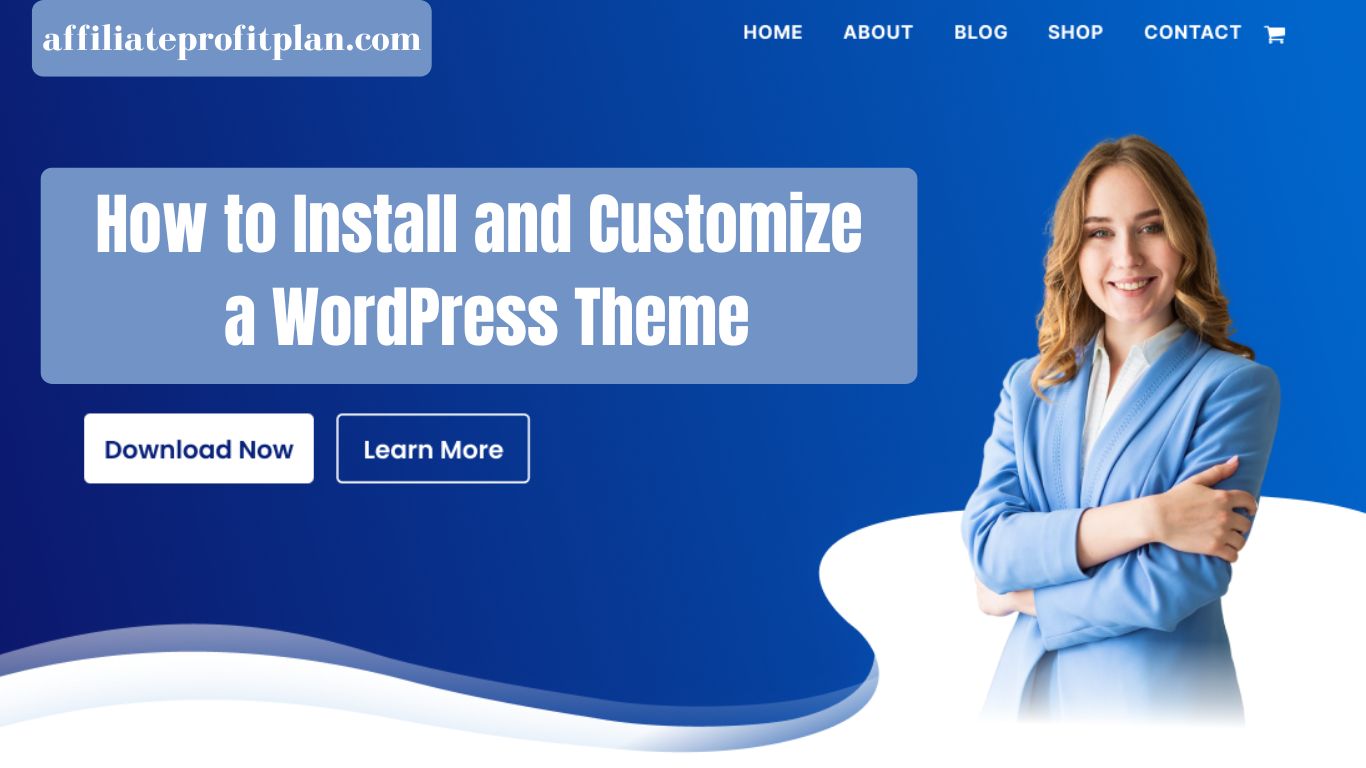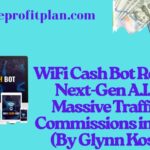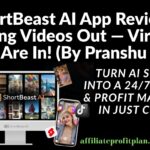Welcome to my article How to Install and Customize a WordPress Theme. When it comes to creating a website, WordPress is like the Swiss Army knife of the internet. With its user-friendly interface and vast array of features, it’s the platform that powers over 40% of the web. But here’s the kicker: while WordPress gives you all the tools, your website’s design hinges on one key element—the theme. Think of a theme as the outfit for your website—it sets the mood, the tone, and, most importantly, the vibe. And trust us, no one wants a website that looks like it’s wearing pajamas to a black-tie event.
In this guide, we’ll walk you through the simple, yet powerful process of installing and customizing a WordPress theme. Whether you’re creating a personal blog, a business site, or a snazzy online portfolio, we’ve got you covered. Don’t worry, it’s easier than it sounds—no coding skills required! We’ll start with the basics: how to choose the right theme for your needs (because there are literally thousands), and then dive into how to customize it to make it uniquely yours. By the end of this post, you’ll not only have a stunning website but also a newfound appreciation for WordPress themes—and maybe even a little bit of a love affair with customization.
So grab your virtual paintbrush, and let’s turn that WordPress theme into your online masterpiece!
Access My Proven Blueprint for $50-$100 Daily Income – Watch This FREE Video Now >>>
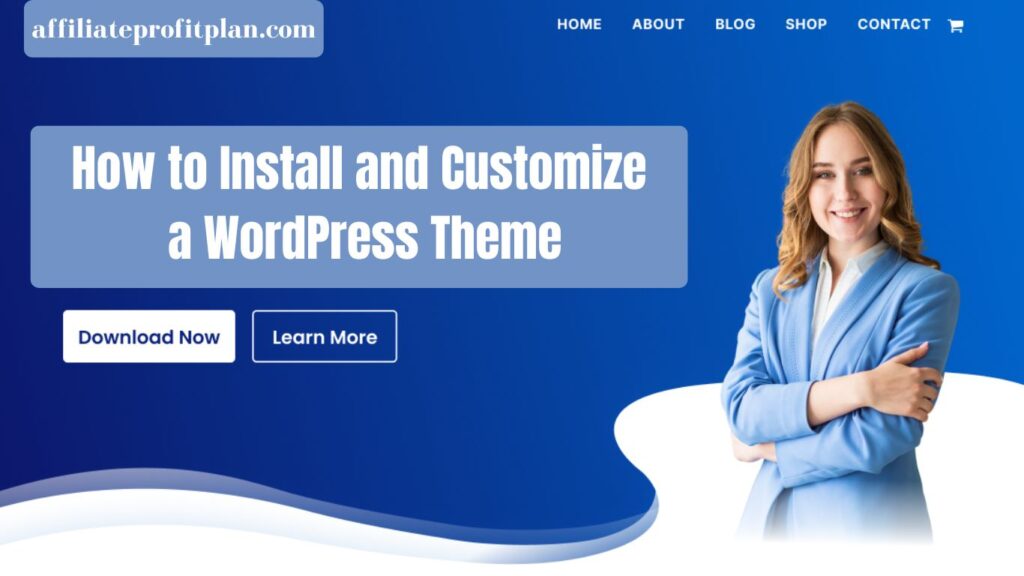
Choosing the Right WordPress Theme
Choosing the right WordPress theme is a lot like shopping for shoes. You want something that fits well, suits your style, and won’t make you regret your decision halfway through the day. The good news? WordPress offers a ton of options, from sleek and professional designs to quirky and fun ones. The tricky part is narrowing it down to the one that’s going to make your website feel like it was designed by a pro (and not your cousin who’s “great with computers”).
1. Understand Your Website’s Needs
First things first—what’s the purpose of your website? Are you starting a blog to share your thoughts on the best pizza places in town? (Who can blame you, pizza is life.) Or maybe you’re launching an online store to sell your handmade dog sweaters (they deserve only the finest threads). Identifying your website’s purpose will help you choose the right theme with the necessary functionality. Some themes are designed for blogs, others are perfect for e-commerce stores, and some are made specifically for portfolio sites. So, ask yourself: What’s your website really about?
2. Free vs. Premium Themes
WordPress themes come in two main flavors: free and premium. The free ones are great if you’re just dipping your toes into the website world or if you’re on a tight budget. But, there’s often a catch—free themes can be a bit basic, with fewer customization options, and may lack the kind of support you’d get with a premium theme. On the other hand, premium themes often come with extra features, better customer support, and a much more polished, professional look. Think of it like the difference between a $20 hoodie and a designer jacket—it’s all about what your budget allows and how serious you are about looking fabulous online.
3. Where to Find Themes
The best place to find WordPress themes is the WordPress Theme Directory, where you’ll find thousands of free options, all vetted by WordPress for quality. If you’re looking for something a little fancier, third-party marketplaces like ThemeForest, Elegant Themes, or StudioPress have an extensive collection of premium themes, some of which come with fancy features like drag-and-drop page builders, built-in SEO options, and custom widgets. Just make sure to read the reviews, as not all themes are created equal (some are like that overpriced coffee with no flavor—just not worth it).
4. Key Features to Consider
When you’re browsing for a theme, there are a few key features to keep in mind:
- Responsive Design: This is a must. A theme that doesn’t adjust well to mobile devices is like a website that refuses to play nice with smartphones—definitely not what you want.
- SEO Friendliness: A theme with clean code and proper structure helps your site rank better on search engines. You want your website to be discoverable, not invisible.
- Speed Optimization: Slow-loading websites are a thing of the past. Look for themes that prioritize speed to keep your visitors (and Google) happy.
- Customization Options: Does the theme allow you to easily change colors, fonts, layouts, and more? A theme that’s customizable is a theme that can grow with you as your website evolves.
5. Reviews and Ratings
Lastly, before you settle on a theme, take a moment to check out what others are saying. User reviews and ratings can be incredibly helpful in identifying themes that are well-built, frequently updated, and compatible with popular plugins. Trust the community—if a theme has glowing reviews, chances are it’s a keeper.
Choosing a WordPress theme isn’t about finding the shiniest one on the block; it’s about finding the theme that matches your site’s personality, goals, and performance needs. So, take your time, do your research, and remember—this theme is the foundation of your website, so make sure it’s a good fit. Once you’ve nailed down the perfect theme, you’ll be ready to move on to the fun part: customizing it to make it yours!
Installing a WordPress Theme
Alright, you’ve picked out the perfect theme for your website—congratulations! Now it’s time to get it up and running. Installing a WordPress theme is like putting the cherry on top of your website sundae. It’s simple, quick, and dare we say, kind of fun. Whether you’re using a free theme from the WordPress directory or a premium theme you’ve downloaded from an external site, the process is straightforward. So, let’s dive in and get your new theme ready to shine!
1. Installing a Free Theme via the WordPress Dashboard
If you’re going with a theme from the WordPress Theme Directory (which, let’s face it, has a treasure trove of free gems), the process is as easy as pie. (And who doesn’t love pie?)
- First, head over to your WordPress dashboard (that magical place where all the behind-the-scenes action happens).
- On the left-hand side, go to Appearance > Themes. This is where all the magic happens.
- At the top, click Add New. This will bring up the theme directory where you can browse, search, and filter themes based on your needs.
- Use the search bar to find the theme you’ve got your eye on, or scroll through the popular themes (they’re popular for a reason, after all).
- Once you find a theme you like, click Install. That’s it—WordPress will handle the rest and have it ready for you in just a few moments.
- After the installation is complete, you’ll see an option to Activate the theme. Click it, and voilà! Your website now has a brand-new look.
2. Installing a Premium Theme (When You Want to Level Up)
Premium themes are like the VIP section of the WordPress theme world—fancy, exclusive, and offering a little more flair. If you’ve purchased or downloaded a premium theme from a third-party site (like ThemeForest or Elegant Themes), the process is just as simple, though there’s one extra step.
- First, go to Appearance > Themes in your WordPress dashboard.
- Click on Add New, then click Upload Theme at the top of the page.
- Now, you’ll need to find the theme file you downloaded (it’s usually a .zip file). Simply click Choose File, select the theme file, and then hit Install Now.
- Once the theme is installed, click Activate to make it live on your site.
And boom, you’re done! It’s like a wardrobe change for your site, and now you’re ready to style it to perfection.
3. The FTP Method (For the Tech-Savvy, or Those Feeling Adventurous)
Okay, let’s be honest: This method isn’t for everyone, but if you’re a tech whiz or just love a good challenge, the FTP (File Transfer Protocol) method is an option. It’s essentially a manual way to upload your theme files to your server, and while it sounds fancy, it’s not as complicated as it seems. But remember, this is the equivalent of using a sewing machine instead of buying pre-made clothes—it’s not for the faint of heart.
- First, download an FTP client like FileZilla and log into your hosting account.
- Find the wp-content/themes folder within your WordPress installation.
- Upload the theme’s .zip file here, unzip it, and you’ll see it appear in the themes directory.
- Now, head back to your WordPress dashboard, go to Appearance > Themes, and activate the new theme.
While this is a valid method, it’s not as simple as the previous two. But hey, if you enjoy a little tech tinkering, it can be quite satisfying!
4. Checking Your Theme After Installation
Once your theme is installed and activated, it’s time to make sure everything looks just right. Your site’s layout might shift a little or even look like it belongs in a completely different era (hello, 1998), but don’t worry—that’s normal! Some themes require a little bit of tweaking to get everything just so.
- Preview Your Site: Take a moment to browse your website and see how it looks with the new theme. You’ll likely want to make adjustments to your site’s colors, fonts, and layout. Most themes come with a Customizer tool, which allows you to preview and tweak these settings live.
- Check for Missing Content: If you’ve switched from one theme to another, some content (like widgets or custom menu items) might not carry over. This is a great time to check your homepage, sidebar, footer, and any other key sections of your site to make sure everything is in place.
- Add Demo Content (If Applicable): Some themes come with demo content that you can import to get a quick start. This can make customizing your site faster, as you’ll have a starting point for pages, posts, and layouts.
5. Troubleshooting Theme Installation Issues
It’s not common, but sometimes things can go awry. If you run into any issues, here are a few quick tips to help:
- Theme Not Showing Up? Make sure it’s properly installed in the wp-content/themes directory.
- Layout Looks Weird? Clear your browser cache and refresh your site to make sure you’re seeing the most up-to-date version of your theme.
- Error Message? If you get an error after activating the theme, check for compatibility issues with your version of WordPress or plugins.
Installing a WordPress theme is quick, simple, and rewarding. Whether you’ve gone for a free theme that checks all the boxes or a premium one that gives your site a luxury makeover, you’re now one step closer to creating a website that’s uniquely you. So, let’s get customizing and make that theme truly shine!
Basic Customization with the WordPress Customizer
Alright, the theme is installed and activated—now it’s time to roll up your sleeves and make your site look just the way you want it. Enter: the WordPress Customizer. Think of it as your website’s personal stylist. With a few tweaks and clicks, you can completely transform how your site looks without needing a degree in web design (or a background in graphic arts). Whether you’re changing colors, fonts, or adding a logo, the Customizer makes it all pretty painless.
Access My Proven Blueprint for $50-$100 Daily Income – Watch This FREE Video Now >>>
1. Finding the Customizer
The WordPress Customizer isn’t hiding, but it’s definitely one of those tools that gets better with familiarity. To access it, simply head over to your WordPress dashboard, and then go to Appearance > Customize. This will open up the Customizer panel, which is essentially your playground for design. From here, you’ll be able to see a live preview of your site as you make changes, so you won’t have to guess what everything looks like. You’ll know immediately when you’ve found the perfect font color.
2. Site Identity – Where You Show Off Your Logo
First things first: branding. It’s important to show your visitors who you are right from the start. This section of the Customizer lets you upload your logo, add a tagline, and even change the title of your site. If you haven’t created a logo yet, don’t panic—you can always use the site title for now and update it later when you’ve perfected that design. To do this, click on Site Identity in the Customizer, then upload your logo (if you’ve got one) and update your site title. Want to get fancy? You can also adjust the tagline to reflect your site’s purpose, like “The Best Place for Pizza Reviews” or “Crafting the Perfect Dog Sweater, One Thread at a Time.”
3. Colors – Let’s Make It Pop!
Now, let’s talk colors. Your website’s color scheme can make a huge difference in how it feels. Are you going for a professional, sleek look with dark tones? Or maybe you want something vibrant and fun with bright, bold colors? The Customizer allows you to change the primary colors of your theme, including background colors, text colors, and link colors. Go to Colors (or Colors & Background, depending on your theme) and start playing around with the options. Don’t worry—you can always change it back if something looks a little too “electric neon.” The beauty of the Customizer is that you can see your changes live as you go, so you’ll know exactly when you’ve hit that sweet spot.
4. Typography – Fonts that Wow
Choosing the right font is like picking the perfect pair of shoes—it has to complement everything else. Thankfully, the WordPress Customizer makes it easy to change your website’s typography to suit your style. Depending on the theme, you may have options for customizing headings, body text, and even link styles. To access the typography options, look for Typography in the Customizer. You can usually choose from a variety of Google Fonts or pick a system font (the ones your computer already knows). Keep in mind, you don’t want to go font-crazy—stick to one or two fonts for a cohesive look. Too many fonts are like too many toppings on a pizza—it’s a recipe for chaos!
5. Menus – Organizing Your Website Like a Pro
Once your site looks fabulous, it’s time to make sure it’s easy for visitors to navigate. WordPress themes typically let you create menus that can be displayed in different locations, like at the top of the page or in the footer. To edit your menus, go to the Menus section in the Customizer. Here, you can create new menus, add items (like pages, categories, or custom links), and arrange them however you like. A good menu is intuitive, so think about your visitors—what do they need to find quickly? If you’re running an e-commerce site, make sure your product categories are easily accessible. If it’s a blog, ensure your most popular posts are front and center.
6. Widgets – Spice Up Your Sidebars and Footers
Widgets are the little decorative (and functional) add-ons that can make your site look more polished. These could be things like recent posts, popular categories, social media feeds, or a simple search bar. In the Customizer, look for Widgets and select the areas of your site where you want to add widgets—usually in your sidebar or footer. From there, you can easily add widgets like an About Me section, Instagram feed, or a list of your most popular posts. Don’t go overboard though! Too many widgets can make your site feel cluttered, and no one likes to get lost in a sea of links and buttons. Keep it clean, and your visitors will thank you.
7. Homepage Settings – Make Sure Your Visitors Know What’s Up
Lastly, you’ll want to customize what your visitors see first when they land on your website. In the Homepage Settings, you can choose whether you want a static homepage (which is great for businesses and portfolios) or a blog-like homepage that displays your most recent posts. If you choose a static homepage, don’t forget to create a beautiful, welcoming page with your introduction, your key offerings, or anything else that shows off your site’s personality.
The WordPress Customizer is like a treasure chest of possibilities, and once you start exploring it, you’ll realize just how much you can personalize your site without a single line of code. Whether you’re changing colors, uploading your logo, or tweaking your typography, the Customizer makes it all feel like a walk in the park. And the best part? You get to see everything in real time, so there’s no guessing involved. It’s like having a personal design assistant right at your fingertips. So, go ahead and start customizing—your website’s new look is just a few clicks away!
Advanced Customization Techniques
Alright, now that you’ve mastered the basics of WordPress customization, it’s time to get a little fancy. Think of this as the part of the journey where you leave the DIY store and head straight into the designer boutique. Advanced customization techniques will allow you to really make your site stand out and function just the way you want it—without breaking a sweat or losing your lunch. Here are some pro tips to take your WordPress theme customization to the next level.
1. Custom CSS – Your Website’s Secret Superpower
If you’ve ever wished you could tweak every tiny pixel of your website’s design (because, let’s face it, who doesn’t want to be a digital superhero?), custom CSS is your cape. CSS (Cascading Style Sheets) allows you to make specific changes to your theme’s appearance by directly modifying styles like font sizes, margins, padding, colors, and much more. You don’t need to be a coding wizard to use custom CSS; it’s all about understanding how to tweak values.
To access the CSS editor, go to Appearance > Customize > Additional CSS in the WordPress Customizer. Here you can add your own custom code to change the look and feel of your site. Want your buttons to have a little more flair? CSS can do that. Maybe you need to adjust the spacing between elements? CSS is your friend. Be cautious, though—make sure you test your changes as you go, and if you’re new to CSS, consider using online resources or tutorials to help you get started. But once you get the hang of it, you’ll feel like a web design pro!
2. Child Themes – Making Sure You Don’t Break Everything
Here’s a biggie: making customizations directly to your theme files is like building your dream house on rented land. Sure, it’s great until your landlord (aka the theme developers) decides to update the property. That’s when your changes can go poof. To avoid this disaster, you’ll want to create a child theme—a safe little home for all your customizations. A child theme is a theme that inherits the functionality of the main theme, but lets you make changes without touching the core files.
Creating a child theme isn’t as hard as it sounds. Simply create a new folder in your wp-content/themes/ directory, create a stylesheet (style.css), and tell WordPress to use the parent theme’s functions. You can then add your customizations to this child theme without ever worrying about an update messing things up. It’s like setting up a custom sandbox where you can play around without worrying about breaking the whole website. Trust us, a child theme is your website’s best insurance policy.
3. Custom Page Templates – Designing Pages That Wow
If your site is like a buffet (with lots of options for visitors), you may want to design specific pages that are a little…extra. Maybe you need a full-width landing page, a custom portfolio layout, or a special contact form. For these situations, you’ll need a custom page template. Custom page templates allow you to create unique layouts for different types of pages without affecting the rest of your site.
To create a custom page template, you’ll need to create a new PHP file in your theme folder (preferably in a child theme). Add a comment at the top of the file to tell WordPress this is a new template (something like /* Template Name: Custom Page */), and then you can start customizing the layout using HTML and PHP. Once the template is created, you can assign it to any page in your WordPress dashboard by selecting it from the “Page Attributes” section when editing the page. This is perfect for those who want more control over how certain pages look, whether it’s a product page, a landing page, or something entirely different.
4. Plugin Customization – Adding Functionality with a Personal Touch
Plugins are like the Swiss army knives of WordPress—they add functionality, features, and overall awesomeness to your site. But sometimes, the default settings in plugins just aren’t enough. You might want to tweak them for a more personalized experience. This is where plugin customization comes in.
If you’re dealing with a plugin that has limited options, consider diving into its settings or, in some cases, customizing its code. Many well-coded plugins allow you to extend their functionality with hooks and filters. For example, if you’re using an SEO plugin and want to change how the meta descriptions are displayed, you can use hooks to adjust the output. If you don’t want to get into coding, consider using a plugin customization tool or hire a developer to help. Just make sure to keep the customizations organized, and always back up your site before making major changes.
5. Dynamic Content with Advanced Custom Fields (ACF)
Dynamic content is content that changes based on specific conditions or user actions, and it’s a great way to create a more interactive and personalized experience for your visitors. One of the best tools for adding dynamic content to your WordPress site is the Advanced Custom Fields (ACF) plugin. ACF allows you to add custom fields to posts, pages, and custom post types, so you can create more engaging and data-rich content.
With ACF, you can add fields like text boxes, image galleries, date pickers, or even file upload buttons. Once your fields are set up, you can display this dynamic content wherever you want on your site, using simple PHP functions. Want a custom portfolio section where each project has its own details like client names, dates, and a description? ACF can help with that. The beauty of dynamic content is that it allows you to create a more customized experience for each user, and it can really help set your site apart from the competition.
So, there you have it—your guide to taking WordPress customization from “meh” to “wow.” With advanced techniques like custom CSS, child themes, page templates, plugin tweaks, and dynamic content, you’ll be able to make your site truly unique. And don’t worry if it sounds like a lot—take it step by step, and remember, every customization you make is one step closer to creating the site of your dreams. Just keep testing, keep tweaking, and, above all, have fun with it. After all, it’s your website—make it your own!
Testing and Optimizing Your WordPress Theme
Congratulations! You’ve spent hours (or maybe even days) perfecting your WordPress theme. It’s sleek, it’s stylish, and you’re probably feeling like the next web design guru. But before you go hitting the “publish” button with wild abandon, it’s time to test and optimize your theme. Think of this as a dress rehearsal before the big show. You need to make sure everything fits just right and works smoothly before going live. So, grab your metaphorical magnifying glass, and let’s dive into testing and optimizing your theme to ensure it’s performing at its best!
1. Cross-Browser Compatibility – A Theme That Plays Nice Everywhere
So, you’ve designed your website on Chrome, and everything looks flawless. But wait—how does it look on Firefox? Safari? What about Internet Explorer (yes, it’s still around in some corners of the internet)? Browser compatibility is key to making sure your visitors have a consistent experience no matter what browser they’re using. The last thing you want is for your stunning design to look like a hot mess on some browsers.
To check cross-browser compatibility, manually test your site on different browsers and devices. Tools like BrowserStack and CrossBrowserTesting allow you to preview your site in a variety of environments without having to install every browser under the sun. While testing, keep an eye on things like font rendering, image scaling, navigation menus, and overall layout. If something doesn’t look right, tweak your CSS or consider using browser-specific stylesheets. The goal here is to make sure your theme isn’t playing favorites and looks great everywhere.
2. Mobile Responsiveness – Because Everyone’s on Their Phones
If your website isn’t mobile-friendly in 2023, it might as well be a relic from the 90s. A significant chunk of internet traffic comes from mobile devices these days, so it’s essential that your WordPress theme is responsive. A responsive theme adjusts itself based on the size of the screen, so it’ll look great on everything from smartphones to tablets to desktop monitors. Trust us—if your theme doesn’t scale properly on smaller screens, you’re going to lose visitors faster than you can say “bounce rate.”
Luckily, most WordPress themes these days are designed to be mobile responsive out of the box. But don’t just assume everything’s fine. Test your site on multiple screen sizes using your browser’s developer tools (right-click on the page and select “Inspect” or press Ctrl + Shift + I on Chrome). This will let you view your site as it would appear on phones and tablets. If you spot any issues, you may need to adjust things like font sizes, button placements, or even your theme’s layout using custom CSS. Bonus tip: Use Google’s Mobile-Friendly Test tool to check if your site is optimized for mobile.
3. Speed and Performance – A Slow Website is So 2005
We live in a fast-paced digital world, where patience is in short supply. If your website takes more than a few seconds to load, visitors are likely to bounce faster than a ping pong ball at a championship match. Slow-loading websites not only lead to a poor user experience, but they also hurt your SEO rankings. Google (and other search engines) factor website speed into their ranking algorithms, so speed is essential for both your visitors and your SEO.
To optimize speed, first test your site with tools like Google PageSpeed Insights, GTmetrix, or Pingdom. These tools will give you a performance score and pinpoint issues that may be slowing down your site, such as large images, unoptimized code, or inefficient server responses. Once you have your findings, it’s time to roll up your sleeves. You can optimize images, minify CSS and JavaScript files, implement caching, and even consider using a content delivery network (CDN) to improve load times. Remember, a faster website not only keeps your visitors happy but also keeps Google ranking you higher.
4. SEO Optimization – Make Sure Google Loves Your Site
What good is a beautiful, well-optimized website if no one can find it? That’s where SEO (search engine optimization) comes into play. While there’s no magic “SEO button” on WordPress, there are some essential tweaks you can make to ensure that your theme is SEO-friendly and ready for the spotlight.
Start by ensuring your theme is built with proper HTML5 markup and semantic elements. These are important for both accessibility and SEO, as they help search engines understand the structure and content of your page. Next, optimize your theme’s code by minimizing unnecessary HTML, CSS, and JavaScript. A clean code structure will not only improve performance but also help search engines crawl your site more efficiently. Use an SEO plugin like Yoast SEO or Rank Math to fine-tune your content, meta tags, and on-page SEO elements. And don’t forget to optimize your images by adding alt text and ensuring they’re the right size for web use. These small tweaks go a long way in boosting your site’s visibility.
5. Security and Backup – Don’t Forget Your Website’s Health
Last but definitely not least—security. A website without proper security measures is like a house without a lock on the door. It may look nice, but it’s also an easy target for trouble. While WordPress themes generally don’t have major security flaws, you still want to ensure your site is protected from potential vulnerabilities, especially if you’re customizing the theme yourself.
Start by using a reliable WordPress security plugin like Wordfence or Sucuri. These plugins help protect your site from hackers, malware, and brute-force attacks. Next, set up regular backups of your site, either through your hosting provider or a plugin like UpdraftPlus. This way, if something goes wrong during the customization process or after a theme update, you can restore your site in a flash. Lastly, always keep your themes, plugins, and WordPress core updated to patch any security issues.
There you have it—testing and optimizing your WordPress theme is a crucial part of the process if you want your site to run smoothly, look great, and keep your visitors happy. By checking for browser compatibility, ensuring mobile responsiveness, optimizing for speed, enhancing your SEO, and protecting your site’s security, you’ll be well on your way to creating a polished and professional WordPress website. It may take some time and effort, but the result will be a site that’s as fast as a race car and as secure as Fort Knox. Ready to test your site? Go ahead—your website deserves it!
Conclusion
Well, there you have it! You’ve journeyed through the world of WordPress themes, from picking the perfect one to tweaking it to suit your vision. If this were a cooking show, your website would be plated, garnished, and ready to serve. But let’s not forget the most important part: enjoying the fruits of your labor (and maybe basking in the glory of your now-professional-looking site).
Access My Proven Blueprint for $50-$100 Daily Income – Watch This FREE Video Now >>>
Installing and customizing a WordPress theme may seem like a daunting task at first, but once you break it down into steps—and sprinkle in a little trial and error—it’s more manageable than assembling IKEA furniture (no mysterious leftover screws here!). By carefully choosing the right theme, customizing it to reflect your style, and optimizing it for performance, you’ve set yourself up for success.
Remember, the process doesn’t end when your site goes live. A website is a living, breathing entity that will need updates, tweaks, and sometimes a complete makeover as your needs evolve. And hey, don’t be afraid to experiment! The beauty of WordPress is its flexibility—whether you want to change your color scheme, add new features, or even redesign your entire layout, the possibilities are endless.
So, what’s next? Take a moment to appreciate how far you’ve come (cue applause), then show off your shiny new website to the world. Whether it’s for a blog, business, or portfolio, you’ve created a digital space that’s uniquely yours—and that’s something worth celebrating.
And if you ever feel stuck or unsure about your next step, just remember this: Google is your friend, and WordPress forums are full of folks who’ve probably faced the same hiccup. With patience and persistence, there’s no limit to what you can achieve. Now go forth, WordPress wizard, and let your website shine!
Thanks a lot for reading my article on “How to Install and Customize a WordPress Theme” till the end. Hope you’ve helped. See you with another article.