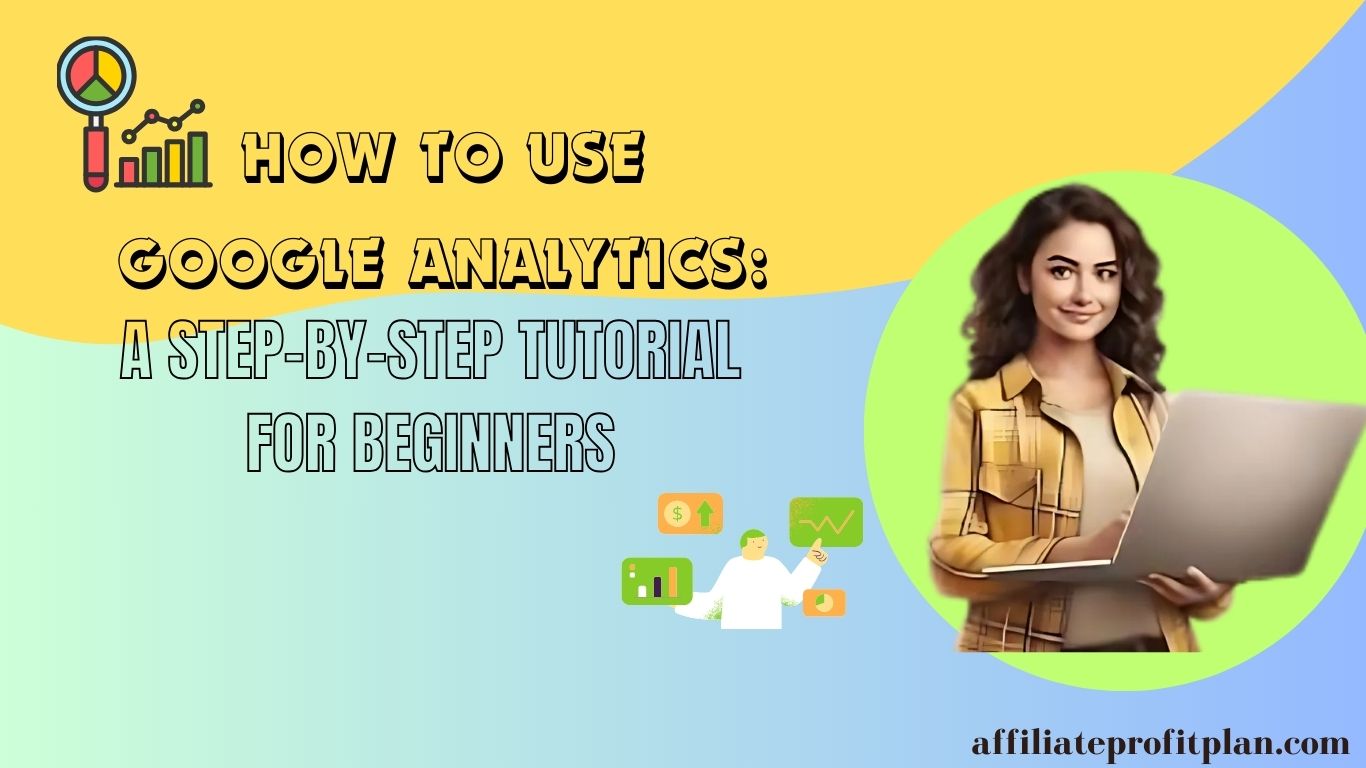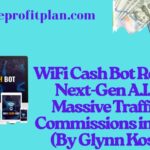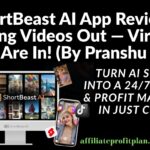Welcome to my article How to Use Google Analytics: A Step-by-Step Tutorial for Beginners. Welcome to the digital age, where data reigns supreme! If you’ve ever wondered how to turn your website visitors into loyal fans, look no further than Google Analytics. Think of it as your trusty sidekick, ready to reveal the secrets of your website’s performance. Whether you’re a business owner, a budding blogger, or just someone curious about the mysterious world of web traffic, mastering Google Analytics is your golden ticket to making informed decisions and optimizing your online presence.
So, grab your favorite caffeinated beverage, and let’s embark on this adventure together. Whether you want to track the number of visitors to your latest blog post or analyze which products are flying off your virtual shelves, we’ve got you covered. Get ready to transform your data from mere numbers into actionable insights that can drive your online success!
Access My Proven Blueprint for $50-$100 Daily Income – Watch This FREE Video Now >>>
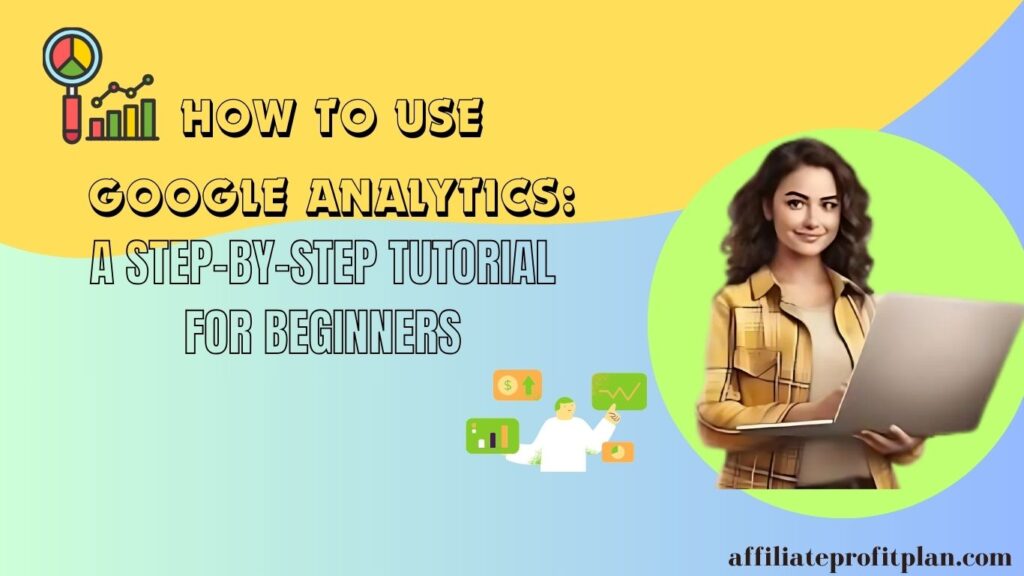
Setting Up Your Google Analytics Account
Alright, let’s kick things off with the first step in your Google Analytics journey: setting up your account! Think of this as laying the foundation for a glorious data palace where you’ll store all your insights. Don’t worry; it’s easier than assembling IKEA furniture—no cryptic instructions or missing screws involved!
Step 1: Create Your Google Account
If you don’t already have a Google account, it’s time to get one! Just like you wouldn’t show up to a potluck empty-handed, you need a Google account to gain access to Google Analytics. Head over to the Google Account page, sign up, and voilà! You’re ready to start.
Step 2: Sign Up for Google Analytics
Now, let’s get you into the Google Analytics world. Visit the Google Analytics homepage and click that inviting “Start for free” button. You’ll be prompted to log in with your Google account—go ahead, strut your stuff!
Step 3: Set Up a Property
Once logged in, you’ll be greeted by the Google Analytics setup wizard, which is friendlier than it sounds. Click on “Admin” in the bottom left corner (the gear icon—because every great setup needs some mechanical flair!). Under the “Property” column, select “Create Property.” Here’s where you get to fill in the juicy details about your website: give it a name, specify the time zone, and choose your currency. Don’t worry; you can’t mess this up—unless you name your property “My Super Secret Site.” That might raise some eyebrows!
Step 4: Get Your Tracking ID
After you’ve set up your property, Google will generate a Tracking ID—a unique identifier for your website. It’s like your website’s social security number but way less personal. Copy this Tracking ID because you’ll need it in the next step!
Step 5: Integrate the Tracking Code into Your Website
Now comes the fun part: adding the tracking code to your website. Depending on your platform (WordPress, Shopify, etc.), this might be as simple as pasting the code into a designated area. If you’re using WordPress, consider a plugin like MonsterInsights to make the process smoother than butter on a hot pancake. If you’re feeling adventurous, you can also add it directly to your website’s HTML. Just be careful; one misplaced bracket and you could end up with a very confused website!
Step 6: Configure Your Settings
Once the tracking code is in place, head back to your Google Analytics account to configure some essential settings. This includes setting up your data-sharing preferences and making sure your property is set to the right view. Want to filter out your own visits? You can do that too! This way, your analytics data will reflect genuine visitor interactions—not just your daily browsing.
Step 7: Verify Your Tracking
Last but not least, let’s verify that everything is working like a well-oiled machine. Navigate to your website and visit it from another device. Then, check the Real-Time reports in Google Analytics to see if your visit is being tracked. If you see those numbers tick up, congratulations! You’ve officially set up your Google Analytics account like a pro.
And there you have it! Setting up your Google Analytics account is a straightforward process that paves the way for all the insights you’ll gather. With your account ready, you’re one step closer to unlocking the mysteries of your website’s performance. Now, let’s dive deeper and explore how to navigate this treasure trove of data!
Navigating the Google Analytics Dashboard
Welcome to the Google Analytics dashboard, the bustling command center of your digital empire! Think of it as the cockpit of a spaceship, filled with buttons and dials that can help you soar through the cosmos of data. At first glance, it may seem a bit overwhelming, but fear not—once you know what each section does, you’ll be piloting your analytics journey like a seasoned astronaut.
The Layout Breakdown
When you first log into Google Analytics, you’re greeted with a vibrant dashboard that can feel like a data carnival. Let’s break it down so you can navigate like a pro without getting lost in the funhouse.
Home Overview
This is your launchpad! Here, you’ll find a summary of your key metrics, including users, sessions, bounce rate, and session duration. It’s like the dashboard of your car, showing you all the important stats at a glance. If you notice anything unusual—like a sudden drop in traffic—this is your first clue that something might need your attention.
Real-Time Reports
Want to see who’s visiting your site right now? Head over to the Real-Time section! You can see live data on active users, their geographic locations, and what pages they’re viewing. It’s a bit like watching your own digital party unfold—perfect for those moments when you launch a new product and want to see the excitement in real-time!
Audience Reports
Now, let’s get to know your audience better. The Audience section provides insights into demographics, interests, and behaviors. Who are your visitors? Where are they coming from? This information can help you tailor your content and marketing strategies to resonate with your target market. It’s like having a crystal ball into your audience’s preferences!
Acquisition Reports
Curious about how visitors are finding your site? The Acquisition section is where you’ll discover the different channels driving traffic—be it organic search, paid ads, social media, or referrals. This data helps you understand which marketing efforts are paying off and where you might need to focus more attention. It’s like tracking the paths of your customers through a digital maze!
Behavior Reports
Once you’ve hooked your visitors, it’s time to see how they interact with your content. The Behavior section shows you what pages they’re visiting, how long they’re staying, and which content is performing best. This insight can help you fine-tune your website to keep visitors engaged and eager for more. Think of it as a performance review for your site’s content!
Conversion Reports
This is where the magic happens! The Conversions section reveals how well you’re meeting your goals, whether it’s signing up for a newsletter, making a purchase, or downloading a resource. Setting up goals in Google Analytics allows you to track these valuable actions, helping you measure your success and adjust your strategies accordingly. It’s the icing on the cake of your analytics journey!
Customization and Shortcuts
As you navigate the dashboard, keep an eye out for the customization options. You can set up your own dashboard views, create custom reports, and even save segments for deeper analysis. This allows you to tailor your experience to focus on the metrics that matter most to you, making the dashboard work for you instead of the other way around.
Don’t forget to explore the shortcuts! You can bookmark frequently accessed reports for quick access later—because who doesn’t love a good shortcut?
Understanding Key Metrics and Reports
Alright, data explorer! Now that you’re familiar with navigating the Google Analytics dashboard, it’s time to dive into the treasure trove of key metrics and reports. Think of these metrics as the GPS for your digital journey—guiding you through the twists and turns of your website’s performance. Knowing what to look for can help you steer your marketing strategy in the right direction, and trust me, you don’t want to be driving in circles!
Access My Proven Blueprint for $50-$100 Daily Income – Watch This FREE Video Now >>>
The Must-Know Metrics
Sessions
This metric tracks the total number of visits to your website over a specific period. Each session can include multiple page views, events, or transactions. If sessions were guests at a party, they’d be the ones mingling around, checking out different rooms (or pages) of your site. More sessions generally indicate higher interest, but remember: quality over quantity! It’s better to have a few engaged guests than a crowd that leaves after a minute.
Users
While sessions tell you how many times people visited, users reveal the unique individuals behind those visits. If a single guest comes to your party three times, they’re counted as one user but three sessions. Tracking users helps you understand your audience’s size and repeat visitor rates. Think of it as your guest list, showing how many unique faces you have at your event!
Page Views
Page views count how many times a specific page on your site has been viewed. This metric helps you identify which content is resonating with your audience. If a blog post has skyrocketed in page views, you might want to consider creating more content around that topic. It’s like watching the crowd gather around the dance floor—if everyone’s grooving to one song, you might want to keep that DJ spinning!
Bounce Rate
This sneaky little metric tells you the percentage of visitors who leave your site after viewing just one page. A high bounce rate can indicate that visitors didn’t find what they were looking for or that your content didn’t capture their interest. Imagine throwing a party and having guests leave before they even say hello! Aim for a lower bounce rate by creating engaging, relevant content and making sure your website is user-friendly.
Average Session Duration
This metric tracks the average time visitors spend on your site during a session. A longer session duration often signals that users are finding your content valuable and engaging. It’s like how long guests linger at your party—if they’re sticking around, it means they’re having a good time! To increase this metric, focus on producing high-quality content that keeps your audience hooked.
Traffic Sources
Understanding where your traffic is coming from is crucial for developing effective marketing strategies. In the Acquisition reports, you’ll see the breakdown of traffic sources: organic search, direct visits, referrals, social media, and paid advertising. Knowing which channels drive the most traffic can help you allocate your resources wisely. It’s like figuring out which routes lead the most partygoers to your shindig—if one street is packed, you might want to focus your promotions there!
Key Reports to Explore
Audience Overview
This report provides insights into who your visitors are—age, gender, interests, and more. It’s like getting a snapshot of your guest list before the party starts. Use this information to tailor your content and marketing efforts to better resonate with your audience.
Acquisition Overview
Here, you can see how users found your site. It’s vital for understanding the effectiveness of your marketing campaigns. Are people finding you through organic search? Social media? This report helps you pinpoint your best-performing channels.
Behavior Flow
This report visualizes the path users take through your site. It shows you how they move from one page to another, helping you identify popular content and potential bottlenecks. If guests keep getting stuck in the snack area, it might be time to adjust the layout!
Conversion Goals
If you’ve set up goals, this report will show how well you’re meeting them. Whether it’s sign-ups, downloads, or purchases, tracking conversions is key to understanding your site’s effectiveness. It’s the ultimate measure of success at your party—did everyone leave with a goodie bag or at least sign up for the newsletter?
Setting Up Goals and Conversions
Alright, data champion! Now that you’ve gotten cozy with the metrics and reports in Google Analytics, it’s time to tackle one of the most crucial aspects of your digital strategy: setting up goals and conversions. Think of goals as your trusty roadmap—they guide you toward your destination and help you measure whether you’re on the right track. So, let’s dive in and ensure your analytics journey is as smooth as a freshly paved highway!
Why Set Up Goals?
First off, why should you bother setting up goals in Google Analytics? Great question! Goals allow you to measure the success of your website by tracking specific actions users take—whether that’s signing up for a newsletter, completing a purchase, or downloading a resource. These metrics provide valuable insights into how well your site is performing and whether you’re meeting your business objectives. It’s like having a scoreboard at a game; it shows you what’s working and what needs improvement.
Types of Goals to Consider
Google Analytics offers several types of goals, and understanding each one can help you select the best fit for your needs:
Destination Goals
These are triggered when a user reaches a specific page, such as a thank-you page after completing a purchase or a confirmation page after signing up for a newsletter. Think of it as reaching the finish line in a race—you know exactly when someone has crossed it!
Duration Goals
If you want to track how long users spend on your site, duration goals come into play. You can set a threshold (like 2 minutes) to see if users are engaging with your content. Longer visits typically mean visitors find your content valuable—like guests sticking around for dessert at your party!
Pages/Screens per Session Goals
This goal measures the number of pages viewed during a session. If users are exploring multiple pages, it’s a good sign they’re interested in what you have to offer. It’s like guests mingling and visiting different rooms of your event rather than just hovering by the snack table!
Event Goals
Events are specific user interactions, such as video plays, downloads, or clicks on a particular button. Setting up event goals allows you to track these actions precisely. If someone watches your promotional video all the way to the end, you’ll want to know about it!
Step-by-Step: How to Set Up Goals
Now that you know why and what types of goals to set, let’s walk through the setup process. Don’t worry; it’s as easy as pie (and way less messy).
Go to Admin Settings
In Google Analytics, click on the gear icon at the bottom left to access the Admin settings. You’ll see three columns: Account, Property, and View. Make sure you’re in the right view where you want to set the goal.
Select Goals
Under the “View” column, click on “Goals.” You’ll see the option to create a new goal. Click that shiny button!
Choose a Goal Template or Custom Goal
Google provides several templates for common goals (like purchasing or signing up), or you can create a custom goal if your needs are unique. Pick what fits best—this is your goal, after all!
Configure Goal Details
Depending on the type of goal you choose, you’ll need to fill in the relevant details. For a destination goal, you’ll enter the URL of the thank-you page. For event goals, you’ll define the category, action, and label. Be specific—it’s like writing down the instructions for a treasure hunt!
Set Value (Optional)
If you want to assign a monetary value to your goal (like how much a new customer is worth), you can set that here. This helps quantify the importance of each conversion, making it easier to calculate ROI.
Verify the Goal
Before saving, you can verify your goal to ensure everything is set up correctly. It’s like doing a final check to make sure you’ve packed everything for your trip!
Save Your Goal
Hit that “Save” button, and voilà! Your goal is officially set up and ready to track!
Tracking and Analyzing Goals
Once your goals are up and running, head over to the “Conversions” section in Google Analytics to track how well you’re meeting them. You’ll be able to see which goals are being completed, how many times, and the conversion rates. This insight helps you identify successful strategies and areas for improvement.
Utilizing Google Analytics for Optimization
Congratulations, data sleuth! Now that you’ve set up your goals and gotten comfortable with the metrics, it’s time to put your newfound knowledge to work. Google Analytics isn’t just about tracking numbers; it’s your secret weapon for optimization! Think of it as your digital crystal ball, helping you see what’s working, what’s not, and how you can make your website even better. Let’s dive into how to use Google Analytics to fine-tune your online presence like a master craftsman.
Analyze User Behavior
One of the best ways to optimize your website is to dive deep into user behavior. Understanding how visitors interact with your site can reveal valuable insights that you can act on.
Behavior Flow Report: This nifty tool visualizes the paths users take through your site. You can see where they enter, which pages they visit, and where they drop off. If you notice a lot of users leaving after a specific page, it might be time to spruce it up or rethink your call to action. Think of it as a treasure map—your goal is to keep users exploring until they find the hidden gems!
Site Content Reports: Here, you can see which pages are getting the most views and engagement. Is a particular blog post or product page blowing up? Great! That’s a sign you should create more related content or promote it further. On the flip side, if some pages are crickets, it might be time for a content overhaul. Don’t let those pages gather dust!
Optimize for Mobile
With more people browsing on mobile devices than ever before, optimizing your site for mobile is crucial. Google Analytics can help you see how your mobile traffic compares to desktop.
Mobile Overview: Check the “Audience” section to see the breakdown of users by device category. If you’re seeing a significant amount of traffic from mobile but a low conversion rate, it might be time to evaluate your mobile experience. Ensure that your site is responsive and loads quickly—no one wants to wait around for a slow page to load while trying to scroll on their phone!
Refine Traffic Sources
Understanding where your visitors are coming from can guide your marketing efforts.
Acquisition Reports: Use these to see which channels are driving the most traffic—organic search, social media, email, or paid ads. If you notice that a particular source is performing well, consider doubling down on that channel. Conversely, if another source is lagging, it might be time to rethink your strategy. Are your social media ads not hitting the mark? Tweak your targeting or experiment with different messaging.
A/B Testing with Goals
A/B testing is a fantastic way to see what resonates with your audience. Google Analytics makes this process a breeze.
Experiment with Variations: Create two versions of a webpage—say, one with a bold call to action and another with a more subtle approach. Use Google Optimize (which integrates with Google Analytics) to run your tests. Track the conversion rates of each version through your established goals. This data will help you make informed decisions about which design or content works best. It’s like a friendly competition between two versions of your webpage—may the best one win!
Track Conversions
Once your goals are set, monitoring conversions is key to understanding your site’s effectiveness.
Conversion Rate Optimization (CRO): If your conversion rates aren’t where you want them to be, use Google Analytics to identify potential roadblocks. Analyze the steps users take before converting. Are they dropping off at a specific point in your checkout process? Use this insight to simplify or improve that step, making it easier for visitors to follow through. Remember, a smooth checkout process is like a clear path to a finish line—everyone appreciates an easy win!
Continuous Improvement
Optimization isn’t a one-and-done task; it’s an ongoing process. Regularly check your Google Analytics data and stay on top of trends.
Set Benchmarks and Goals: Use historical data to set benchmarks for your website performance. Monitor your progress regularly, and don’t hesitate to make adjustments along the way. If your traffic dips, investigate what might be causing it. Is there a new competitor in town, or did your latest blog post not hit the mark? Keep your finger on the pulse, and don’t be afraid to experiment!
Conclusion
Well, look at you! You’ve journeyed through the intricate landscape of Google Analytics, uncovering the secrets of tracking, analyzing, and optimizing your website. You’ve learned to set up goals, navigate metrics, and utilize data to make informed decisions—like a savvy captain steering your ship through the turbulent seas of the digital world. As we wrap up, let’s take a moment to reflect on why all this matters and how you can keep the momentum going.
Access My Proven Blueprint for $50-$100 Daily Income – Watch This FREE Video Now >>>
The Power of Data-Driven Decisions
In today’s fast-paced online environment, relying on gut feelings alone is about as effective as navigating with a paper map. Google Analytics equips you with the insights you need to make data-driven decisions, ensuring that your strategies are backed by real user behavior. It’s like having a crystal ball that shows you exactly what’s working and what’s not. By leveraging these insights, you can tailor your marketing efforts, optimize your website, and ultimately enhance the user experience.
Embrace Continuous Learning
Remember, mastering Google Analytics isn’t a destination—it’s a journey! The digital landscape is ever-changing, and staying on top of trends and updates is essential. Make it a habit to regularly dive into your analytics, experiment with new strategies, and keep an eye on emerging features and tools. The more you explore, the more you’ll uncover opportunities to improve your site and connect with your audience.
Celebrate Your Wins
As you implement what you’ve learned, don’t forget to celebrate your successes! Whether it’s hitting a new traffic milestone, seeing increased engagement on your content, or achieving higher conversion rates, each victory deserves recognition. These wins are proof that your efforts are paying off, and they’ll motivate you to keep pushing for even greater results.
Engage with Your Community
Lastly, don’t underestimate the power of community. Join forums, attend webinars, and connect with other marketers who are also navigating the Google Analytics waters. Sharing insights and learning from others can provide new perspectives and strategies that you might not have considered. Plus, it’s a great way to find camaraderie in the often solitary world of data analysis.
Thanks a lot for reading my article on “How to Use Google Analytics: A Step-by-Step Tutorial for Beginners” till the end. Hope you’ve helped. See you with another article.